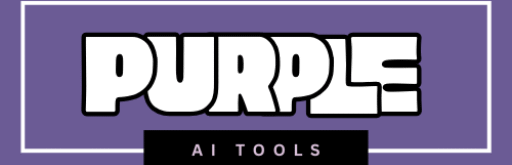In the rapidly evolving world of artificial intelligence, Google Labs has introduced Flow, an innovative AI-powered filmmaking tool designed specifically for creatives. Launched in May 2025, Flow leverages Google DeepMind’s advanced models, including Veo 3 for video generation, Imagen for image creation, and Gemini for intuitive prompting. This tool aims to democratize cinematic storytelling by allowing users to generate consistent clips, scenes, and stories from text prompts, images, or a combination of assets. Whether you’re a professional filmmaker, content creator, or hobbyist, Flow bridges the gap between imagination and production, making high-quality video creation accessible without traditional equipment or crews.

Built with input from filmmakers like Dave Clark, Henry Daubrez, and Junie Lau, Flow evolved from earlier experiments like VideoFX. It’s available to subscribers of Google AI Pro and Ultra plans, with new users receiving 100 free credits monthly—enough for one high-quality Veo 3 video or five faster generations. As of September 2025, Flow is accessible in over 149 countries, though some features, like generating realistic human depictions, may vary by region due to regulatory considerations.
Key Features of Flow
Flow stands out for its focus on consistency and creative control, addressing common pain points in AI video tools. Here’s a breakdown of its core features:
- Text to Video: Transform descriptive prompts into cinematic clips. Users can specify subjects, actions, environments, lighting, and styles for highly adherent outputs.
- Frames to Video: Animate static images or create transitions between start and end frames, with options for camera movements like pans, zooms, or dollies.
- Ingredients to Video: Combine multiple reference images (e.g., characters, objects, backgrounds) with prompts to generate scenes while maintaining visual consistency. Ideal for reusing assets across clips.
- Video Extension and Camera Control: Extend existing clips seamlessly or direct camera angles, motions, and perspectives for dynamic storytelling.
- Scenebuilder: A timeline-based editor to arrange, trim, and reorder clips. Features like “Jump to” and “Extend” allow AI-assisted narrative building with continuous motion.
- Asset Management: Save and organize ingredients, prompts, and frames for reuse, ensuring characters and settings remain consistent throughout a project.
- 1080p Upscaling: Enhance generated videos to high-definition quality.
- Audio Integration (in Veo 3): Generate environmental sounds and dialogue, available in Ultra plans.
- SynthID Watermarking: All outputs include invisible watermarks for traceability; Pro users get visible Veo badges, while Ultra users can opt for unmarked videos.
- Flow TV: A showcase of user-generated content and prompts for inspiration.

These features are powered by Veo 3, which excels in realism, physics simulation, and prompt adherence, making Flow a “generative camera and soundstage” for creators.
Deep Dive: How to Use Flow Step-by-Step
Getting started with Flow is straightforward, but mastering it requires understanding its workflow. Below is a comprehensive guide based on official documentation. Note: Flow works best on desktop with Chrome or other Chromium-based browsers. Mobile and other browsers may have limitations.
Step 1: Set Up and Access Flow
- Eligibility: You must be 18+ and in a supported region (check Google’s help page for details). Subscribe to Google AI Pro ($19.99/month after trial) or Ultra ($249.99/month) for full access. Workspace users on qualifying plans get 100 monthly credits.
- Sign In: Go to labs.google/flow and log in with your Google account. New users get 100 free credits monthly.
- Browser Recommendation: Use Chrome on desktop for optimal performance. Avoid mobile for complex projects.
- Get Inspired: Visit Flow TV (labs.google/flow/tv) to browse examples and prompts from other creators.

Step 2: Create a New Project
- Navigate to the Flow workspace and click “New Project.”
- Name your project and start building. Projects save clips automatically, but Scenebuilder timelines reset when you leave—save manually if needed (feature update coming soon).
Step 3: Generate Videos
Flow offers three primary generation methods. Before generating, check settings for model (Veo 3 Fast or Quality) and credit costs—Fast uses fewer credits but lower quality.
1: Text to Video
- In the prompt box at the bottom, select “Text to Video.”
- Write a detailed prompt, e.g., “A glowing glass strawberry being sliced by a black-gloved hand on a black background with cinematic lighting.”
- Add sensory details (e.g., “glassy, molten”) or styles (e.g., “film noir”) for better results.
- Click “Generate.” Flow creates a clip (typically 5-10 seconds).
- Tip: Use Gemini (gemini.google.com) to refine prompts based on images or ideas.
2: Frames to Video
- Select “Frames to Video” in the prompt box.
- Add start and/or end frames: Upload images, generate new ones via Imagen, or use saved assets.
- Describe the transition or action in the prompt, e.g., “The character walks from the forest to the city, with a slow zoom in.”
- Optionally, click “Camera” to choose movements (e.g., pan left, dolly zoom).
- Generate the video. This is great for animating stills or bridging scenes.
3: Ingredients to Video
- Choose “Ingredients to Video.”
- Add references: Upload or generate images for characters, objects, or backgrounds (use plain backgrounds for best consistency).
- Prompt how they interact, e.g., “The woman with the lava lamp torso walks down the foggy street.”
- Generate. This ensures elements like character appearance remain uniform.

Step 4: Build and Edit Scenes
- Add to Scene: Hover over a generated clip and click “Add to scene.”
- Scenebuilder Timeline: Arrange clips, trim using handles (drag edges), and reorder.
- Extend a Clip: Select “Extend…” and prompt the continuation, e.g., “The character keeps walking into the distance.”
- Jump to New Clip: Use “Jump to…” for seamless follow-ups, maintaining consistency.
- Save Assets: Pause a clip, click “Save frame as asset,” and reuse it as an ingredient or frame.
Step 5: Refine and Export
- Iterate: Regenerate variations (Veo 3 supports 2+ per prompt).
- Upscale to 1080p if needed.
- Export videos. Ultra users get audio; Pro users may need external editing tools like CapCut for sound or final polish.
- Manage Credits: Monitor usage—Veo 3 Quality costs more. Top-up if you exceed limits.
Tips for Best Results
- Prompting: Be specific but complementary to visuals. Avoid conflicts (e.g., don’t describe a red car if your ingredient is blue).
- Consistency Hacks: Always reference saved assets. For characters, use segmented images.
- Workflow Integration: Combine with tools like CapCut for editing or ChatGPT for prompt ideas.
- Common Pitfalls: Regional restrictions may block realistic humans—use stylized prompts. Generations vary; try multiple variations.
- Community: Join the #flow Discord channel for tips and feedback.
With practice, Flow can produce professional-grade shorts, like Dave Clark’s “Freelancers” or Henry Daubrez’s “Kitsune.”
User Feedback on Flow
Since its launch, Flow has garnered mixed but largely positive feedback from creators, filmmakers, and AI enthusiasts. On platforms like Reddit, YouTube, and X, users praise its consistency and ease of use, though some note limitations in accessibility and credit costs.
- Positive Reviews:
- Many highlight Flow’s transformative potential. Filmmaker Dave Clark called it a “fun ride” for world-building, allowing control over consistent characters and scenes.
- Bilawal Sidhu described it as a “multimodal AI studio” that’s “pretty damn amazing,” ideal for generative storytelling.
- A Reddit user experimenting with Veo 3 noted its cinematic quality, saying it “changes how Hollywood creators make movies.”
- YouTube tutorials, like “Creating in Flow,” emphasize its intuitive interface for beginners.
- On X, users like @Manojks148 shared impressive shorts, calling results “real and cinematic.”
- The free monthly credits were a hit, with one X post noting it lets “free users become more creative.”
- Criticisms: Some users find Google’s AI ecosystem confusing, with overlapping tools like Gemini and Whisk. Regional restrictions frustrate Europeans, who can’t generate realistic humans. Credit limits are a common gripe—high-quality videos consume 100 credits, prompting workarounds like multiple accounts.
- Engadget noted that outputs can still look “creepy” at times, though consistency tools help.
- A PCMag review appreciated prompt-based control but wished for more free tiers.
Overall, Flow scores high for innovation, with users on AIToolHouse and LinkedIn calling it a “robust” tool for storytellers. As one X user put it, “This changes everything for indie filmmakers.”
The Impact of Flow on Filmmaking and Beyond
Flow is poised to reshape the filmmaking industry by lowering barriers to entry and amplifying creativity. Google reports that it has helped creators produce over 100 million videos since launch, enabling experimental projects that traditional methods couldn’t afford. By reducing production costs— no need for sets, actors, or cameras— it democratizes content creation, much like YouTube did for video sharing. Indie filmmakers can now prototype ideas quickly, greenlight risky stories, and iterate freely, as noted by collaborators like Junie Lau, who explores themes like virtual identity in “Dear Stranger.”
On a broader scale, Flow fosters new voices, especially in education and marketing. Students use it for projects, while brands create promotional videos without budgets. However, it raises concerns: Job displacement for VFX artists and crew, ethical issues around deepfakes, and the need for regulations. Fast Company highlights how AI like Flow could “change filmmaking economics” but threatens livelihoods.
Ultimately, Flow isn’t replacing Hollywood—it’s evolving it. As Google’s blog states, it’s “unlocking new voices and creations” for the next wave of storytelling. With ongoing updates, like appointing Henry Daubrez as resident filmmaker, Flow is set to influence media, education, and beyond. If you’re into AI tools, give Flow a try— it might just spark your next big idea.
Frequently Asked Questions
Google Flow is an AI filmmaking tool launched by Google Labs in May 2025. It uses advanced models like Veo 3, Imagen, and Gemini to help users create cinematic videos, scenes, and stories from text prompts, images, or combined assets. It’s designed for filmmakers, content creators, and hobbyists to produce high-quality videos without traditional equipment.
You can access Flow at labs.google/flow using a Google account. It’s available on desktop (Chrome recommended) in over 149 countries. You need a Google AI Pro ($19.99/month after trial) or Ultra ($249.99/month) subscription. New users get 100 free credits monthly for video generations.
Credits depend on the generation mode:
1. Veo 3 Fast: ~20 credits per video (lower quality, faster).
2. Veo 3 Quality: ~100 credits per video (higher quality).
New users get 100 free credits monthly. Additional credits can be purchased if you exceed your limit.
Flow is optimized for desktop browsers like Chrome. Mobile support is limited, and some features, like Scenebuilder, may not work well. For best results, use a desktop with a Chromium-based browser.
Absolutely! Flow’s intuitive interface and Flow TV’s example prompts make it beginner-friendly. Detailed prompts and saved assets simplify the process, though practice helps master advanced features like Scenebuilder.